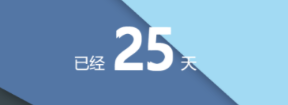前言
在使用小程序canvas生成分享海报过程中,学到了一些可以优化的方案,在这里记录一下,方便以后使用
屏幕适配
思路:
获取设备宽高,以iPhone6为参照,进行各机型上的长度转换
1 | // 屏幕适配函数封装 |
当然,如果不想在调用rpx2px()时传入的参数再乘2,可以在createRpx2px()中修改
字体加粗实现
思路:
这里我们可以通过将绘制文本进行偏移,几次绘制的文字部分重叠,达到字体加粗的目的
1 | const ctx = wx.createCanvasContext('myCanvas', this) |
文本的换行
思路:
确定好行宽,字体大小,以及最大行数后,通过循环和字符串的截取,一次绘制一行即可
行宽: 就是获取正常情况下一个字的宽度值,然后乘以总字数就获得了总宽度(行宽)
1 | const ctx = wx.createCanvasContext('myCanvas', this) |
参数说明
| 参数 | 说明 |
|---|---|
| str | 待绘制总文本 |
| maxLine | 绘制文本的最大行数 |
| fontSize | 绘制文本的字号 |
| beginX | 绘制文本的左上角的横位置 |
| beginY | 绘制文本的左上角的纵位置 |
| td | 每行显示的字符个数 |
| tr | 待绘制的文本将要绘制的行数 |
| text | 每行将要绘制的文本 |
canvas’伪’层级绘制
问题解释:
在使用画布时,想设置一个遮罩层,把一些文字显示在遮罩层上而不被遮挡。
1 | ctx.save() |
网络图片的绘制
思路:
先通过wx.downloadFile()将网络图片下载到本地,在回调函数中进行绘制
需要注意下在获取的网络图片要先配置download域名才能生效,具体在小程序后台设置里配置。
1 | const ctx = wx.createCanvasContext('myCanvas', this) |
将生成海报保存至手机
在保存到手机前,先加一个封装好的,把当前画布指定区域的内容导出生成指定大小的图片。
1 | // 海报保存临时路径 |
将图片保存到本地
1 | // 保存海报到本地 |
用户授权(保存至相册时)
先判断用户是否开启用户授权相册,处理不同情况下的结果。
1
2
3
4
5
6
7
8
9
10
11
12
13
14
15
16
17
18
19
20
21
22
23
24
25
26
27
28
29
30
31
32
33
34
35
36
37
38
39
40
41
42
43
44
45
46
47
48
49
50
51
52
53
54
55
56
57
58
59
60
61
62
63
64
65
66
67
68
69
70
71
72
73
74
75
76
77
78
79
80
81
82
83
84
85
86
87
88
89
90
91
92
93
94
95
96
97
98
99
100// 获取用户是否开启用户授权相册
if (!openStatus) {
wx.openSetting({
success: (result) => {
if (result) {
if (result.authSetting["scope.writePhotosAlbum"] === true) {
openStatus = true;
wx.saveImageToPhotosAlbum({
filePath: canvasToTempFilePath,
success() {
that.setData({
showShareImg: false
})
wx.showToast({
title: '图片保存成功,快去分享到朋友圈吧~',
icon: 'none',
duration: 2000
})
},
fail() {
wx.showToast({
title: '保存失败',
icon: 'none'
})
}
})
}
}
},
fail: () => { },
complete: () => { }
});
} else {
wx.getSetting({
success(res) {
// 如果没有则获取授权
if (!res.authSetting['scope.writePhotosAlbum']) {
wx.authorize({
scope: 'scope.writePhotosAlbum',
success() {
openStatus = true
wx.saveImageToPhotosAlbum({
filePath: canvasToTempFilePath,
success() {
that.setData({
showShareImg: false
})
wx.showToast({
title: '图片保存成功,快去分享到朋友圈吧~',
icon: 'none',
duration: 2000
})
},
fail() {
wx.showToast({
title: '保存失败',
icon: 'none'
})
}
})
},
fail() {
// 如果用户拒绝过或没有授权,则再次打开授权窗口
openStatus = false
console.log('请设置允许访问相册')
wx.showToast({
title: '请设置允许访问相册',
icon: 'none'
})
}
})
} else {
// 有则直接保存
openStatus = true
wx.saveImageToPhotosAlbum({
filePath: canvasToTempFilePath,
success() {
that.setData({
showShareImg: false
})
wx.showToast({
title: '图片保存成功,快去分享到朋友圈吧~',
icon: 'none',
duration: 2000
})
},
fail() {
wx.showToast({
title: '保存失败',
icon: 'none'
})
}
})
}
},
fail(err) {
console.log(err)
}
})
}